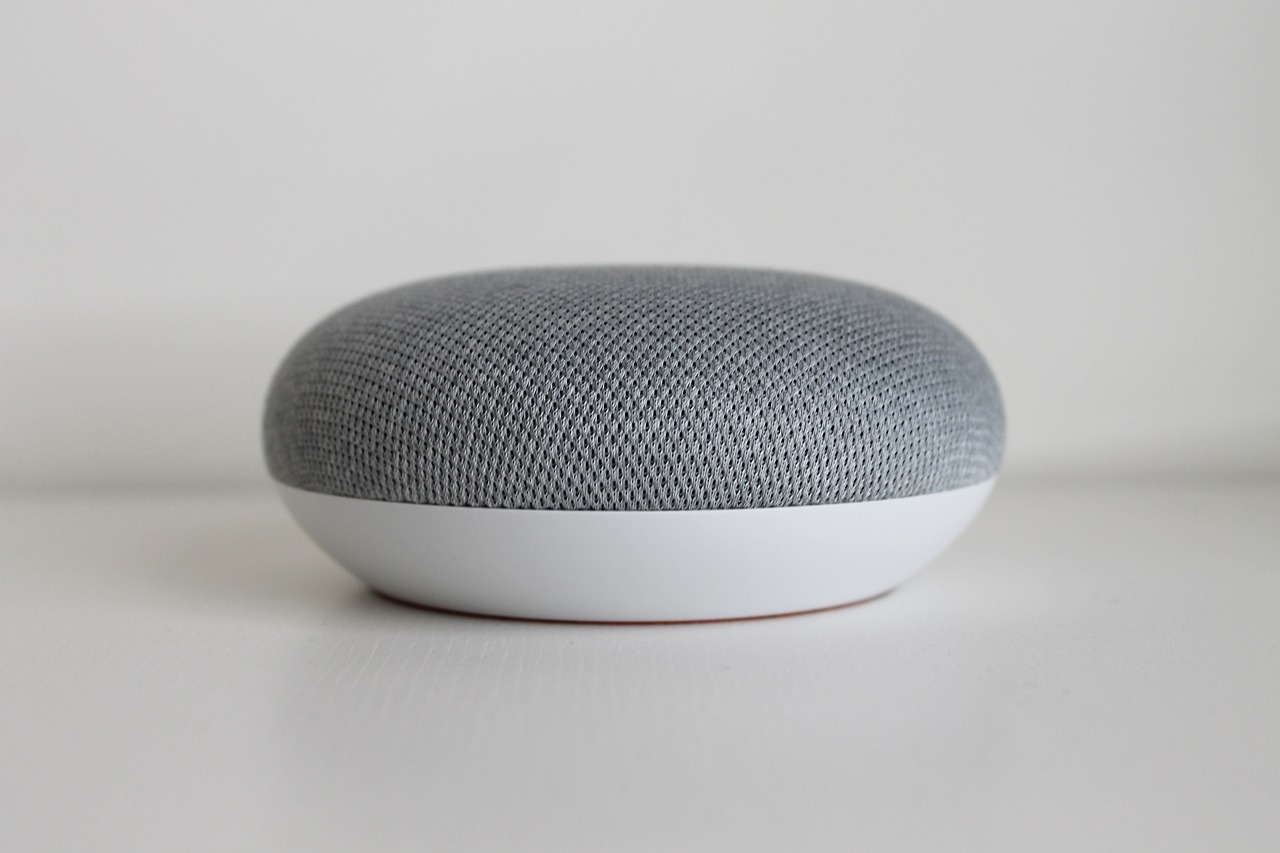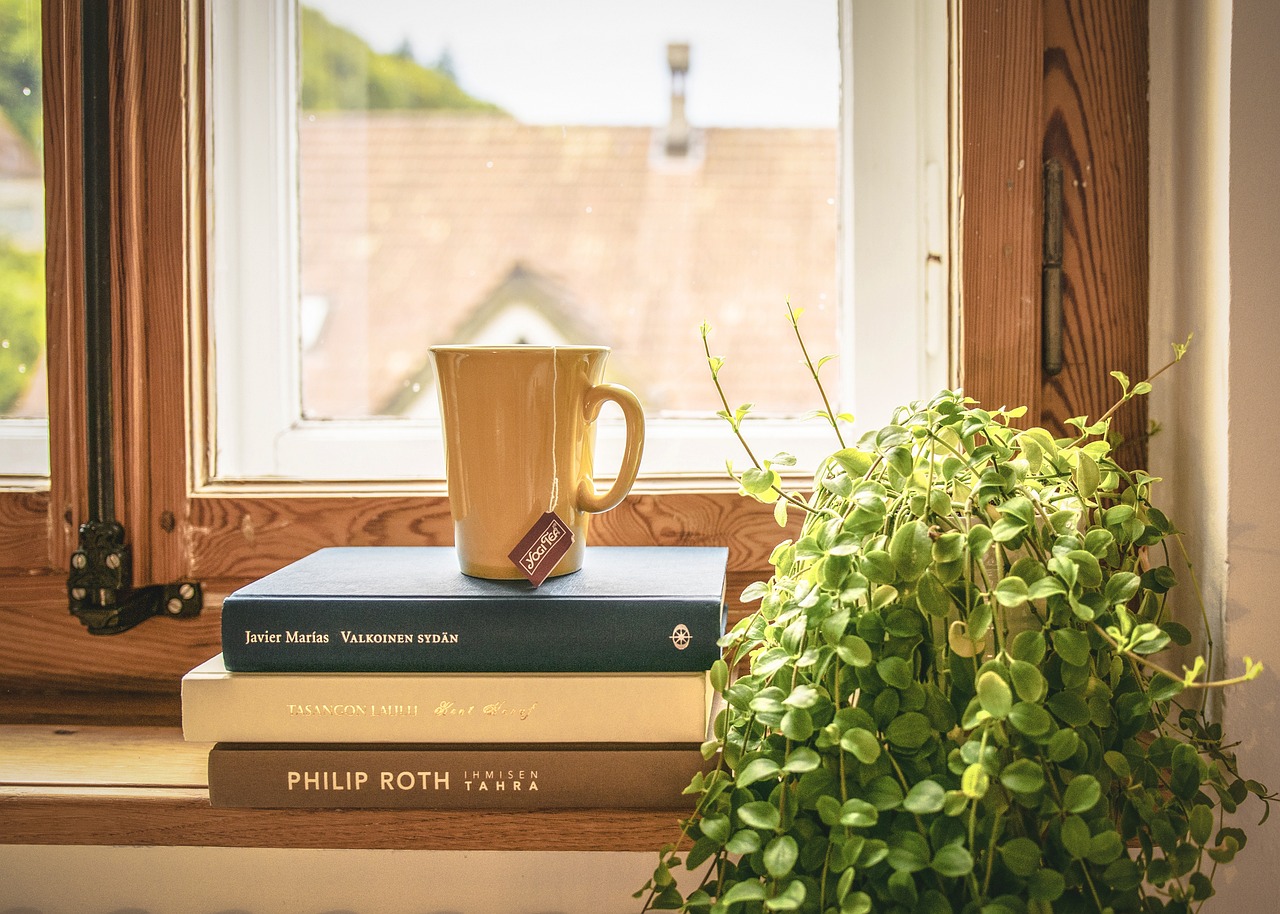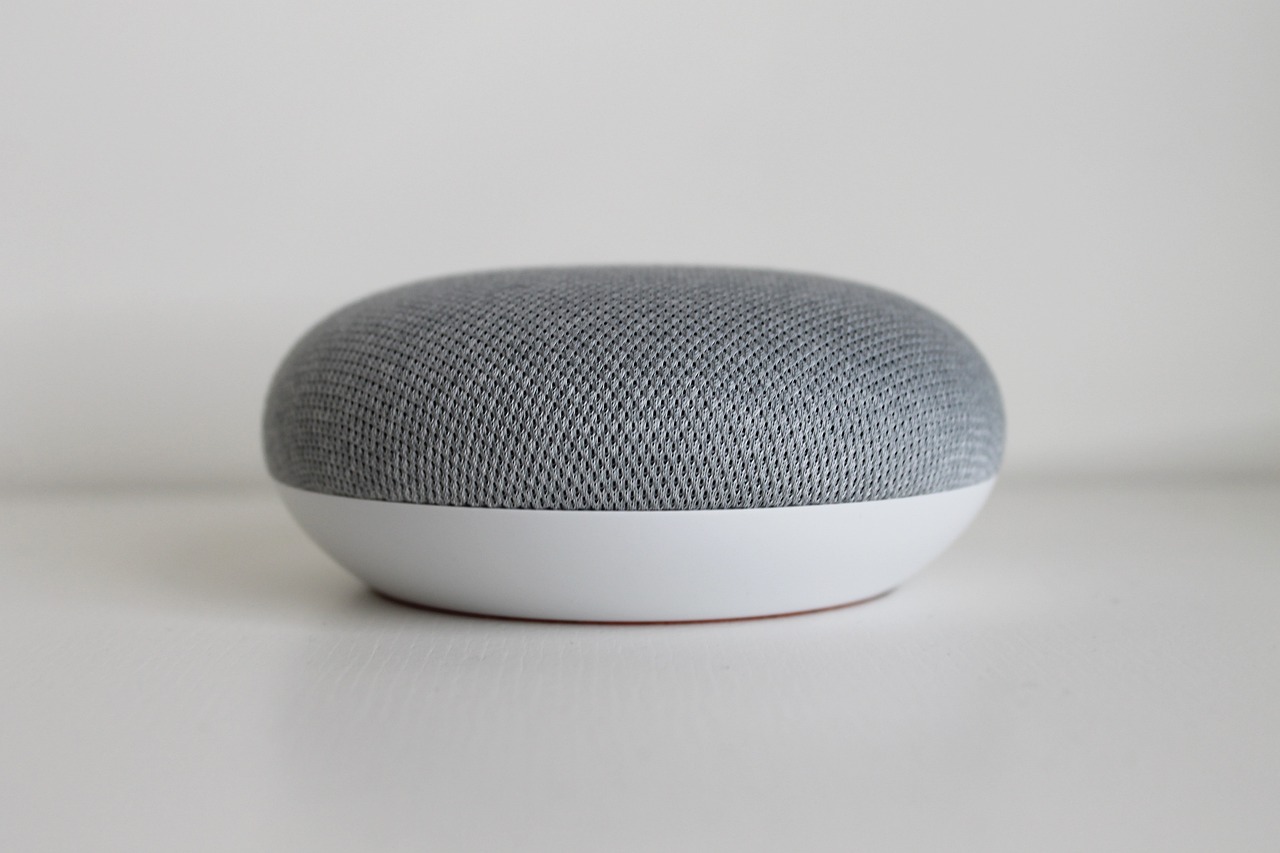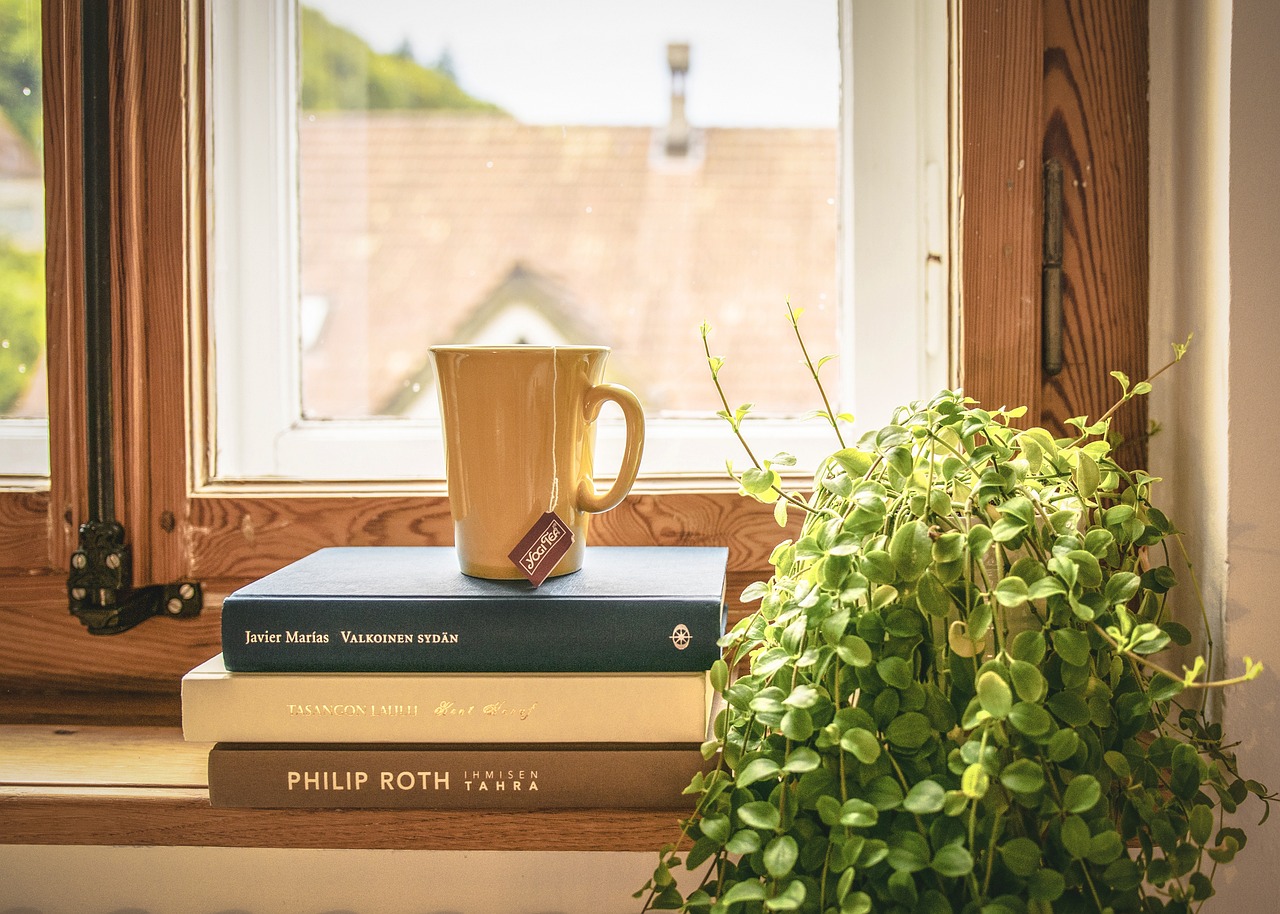This article delves into the seamless integration of smart devices with Google Home, offering valuable insights on setup, compatibility, and troubleshooting to enhance your smart home experience.
Understanding Google Home’s Compatibility
Before diving into the integration process, it is essential to understand which smart devices are compatible with Google Home. Devices from various categories such as lighting, security, and entertainment can significantly enhance your home automation experience. Popular brands like Philips Hue, Nest, and TP-Link are just a few examples of compatible devices.
Step-by-Step Setup Guide
Integrating your smart devices with Google Home can be straightforward if you follow these steps:
- Ensure your smart device is powered on and connected to the same Wi-Fi network as your Google Home.
- Open the Google Home app and tap on the ‘+’ icon to add a device.
- Select the type of device you want to connect and follow the on-screen instructions.
- Once connected, you can assign the device to a specific room for easier management.
Voice Commands for Smart Devices
Mastering voice commands is crucial for a smooth user experience. Here are some common commands:
- “Hey Google, turn on the living room lights.”
- “Hey Google, set the thermostat to 72 degrees.”
- “Hey Google, play music in the kitchen.”
Troubleshooting Integration Issues
If you encounter issues during setup, consider these troubleshooting steps:
- Check your Wi-Fi connection and ensure all devices are online.
- Restart your Google Home and the smart device.
- If problems persist, consult the manufacturer’s support page for specific guidance.
Enhancing Security with Smart Devices
Integrating smart security devices like cameras and doorbells can significantly improve your home’s safety. Setting up alerts and notifications through Google Home keeps you informed about any unusual activity.
Conclusion: Maximizing Your Smart Home Experience
By following the steps outlined in this article, you can successfully integrate smart devices with Google Home, creating a more efficient and enjoyable smart home experience.

Understanding Google Home’s Compatibility
In the ever-evolving landscape of smart home technology, Google Home stands out as a versatile hub, allowing users to control various smart devices with ease. However, to fully leverage its capabilities, it’s essential to understand which devices are compatible with Google Home and how they can enhance your home automation experience. This knowledge is crucial for successful integration and optimal performance.
Google Home is compatible with a wide range of smart devices across different categories, including:
- Smart Lights: Brands like Philips Hue, LIFX, and Wyze offer smart lighting solutions that can be effortlessly controlled through Google Home.
- Smart Thermostats: Devices such as the Nest Learning Thermostat and Ecobee allow you to manage your home’s temperature using voice commands.
- Smart Security Cameras: Integrating cameras from brands like Arlo and Ring enhances your home security and allows for remote monitoring.
- Smart Plugs and Outlets: Products from TP-Link and Wemo enable you to control any device plugged into them, adding convenience to your daily routine.
- Smart Appliances: Many modern appliances, including refrigerators, washing machines, and ovens, are now compatible with Google Home, allowing you to manage them hands-free.
To ensure a seamless integration, it is recommended to check the compatibility list provided by Google, which is regularly updated to include new devices. Additionally, ensure that your devices are connected to the same Wi-Fi network as your Google Home for optimal performance.
In conclusion, knowing which devices are compatible with Google Home is vital for creating a cohesive smart home environment. By selecting the right devices and understanding their functionalities, you can significantly enhance your home automation experience, making your daily life more convenient and efficient.

Step-by-Step Setup Guide
Connecting your smart devices to Google Home can seem daunting, but with this step-by-step guide, you will be able to set up your smart home effortlessly. Follow these instructions to ensure a smooth integration:
- Step 1: Check Compatibility
Before you begin, ensure that your smart devices are compatible with Google Home. Visit the official Google Home website or check the product packaging for compatibility information.
- Step 2: Prepare Your Devices
Make sure your smart devices are plugged in, powered on, and connected to the same Wi-Fi network as your Google Home. This is crucial for successful integration.
- Step 3: Update Firmware and Apps
Ensure that the firmware of your smart devices and the Google Home app are up to date. Updates often include important features and bug fixes.
- Step 4: Open the Google Home App
Launch the Google Home app on your smartphone or tablet. If you haven’t installed it yet, download it from the Google Play Store or Apple App Store.
- Step 5: Add Device
In the Google Home app, tap on the ‘+’ icon to add a new device. Follow the prompts to select the type of device you want to connect.
- Step 6: Link Accounts
Some devices may require you to link your accounts. Follow the on-screen instructions to log in to your device’s account and grant necessary permissions.
- Step 7: Assign Rooms
Once connected, assign your devices to specific rooms within the app. This makes it easier to manage and control them using voice commands.
- Step 8: Test Your Setup
After completing the setup, test your devices by using voice commands. For example, say, “Hey Google, turn on the living room lights.”
Following these steps will help you successfully connect your smart devices to Google Home, creating a more efficient and convenient smart home experience.
Preparing Your Smart Devices
Before diving into the exciting world of smart home integration, it is essential to ensure that your smart devices are adequately prepared. Proper preparation not only enhances compatibility with Google Home but also ensures a seamless and efficient setup process. Below are key actions to take prior to integrating your devices:
- Check Compatibility: Verify that your smart devices are compatible with Google Home. This can typically be found in the device specifications or on the manufacturer’s website. Compatibility is crucial for a smooth integration process.
- Update Firmware: Ensure that your smart devices are running the latest firmware. Manufacturers often release updates that improve performance and compatibility with other systems, including Google Home.
- Install Necessary Apps: Download and install the corresponding apps for your smart devices. These apps are often required for initial setup and to enable full functionality.
- Reset Devices: If you are integrating devices that have been previously used, consider resetting them to factory settings. This helps to avoid any conflicts or issues that may arise from prior configurations.
- Connect to Wi-Fi: Make sure your smart devices are connected to the same Wi-Fi network that your Google Home is using. This is vital for communication between your devices and the Google Home app.
By following these essential pre-setup actions, you can ensure that your smart devices are ready for integration with Google Home. This preparation sets the stage for a smooth and efficient smart home experience, allowing you to enjoy the convenience and functionality that comes with a well-integrated system.
Checking Device Requirements
is a crucial step in ensuring a smooth integration of your smart devices with Google Home. Each device comes with its own set of specifications and prerequisites that must be met to facilitate a successful connection. Understanding these requirements can help you avoid common pitfalls and enhance your overall smart home experience.
To begin, it is essential to review the manufacturer’s documentation for each device. This documentation typically outlines the necessary compatibility features, such as:
- Wi-Fi Requirements: Most smart devices operate over Wi-Fi, so ensure your home network meets the required standards (e.g., 2.4 GHz or 5 GHz).
- App Compatibility: Many smart devices require specific apps for setup and control, so check if these apps are available on your smartphone or tablet.
- Firmware Versions: Ensure that the firmware of your smart device is up to date. Outdated firmware can lead to connectivity issues during integration.
- Power Supply: Confirm that your devices are properly powered and that any required batteries are installed.
Additionally, it is advisable to check for any regional limitations. Some devices may not be available or may function differently in various regions. This is particularly important for devices that rely on specific cloud services or geolocation features.
Another key point is to ensure that your Google Home is updated. Running the latest version of the Google Home app can prevent compatibility issues and streamline the integration process.
In summary, by thoroughly checking the device requirements before attempting integration, you can minimize frustration and ensure that your smart devices work harmoniously with Google Home. This preparation sets the foundation for a more efficient and enjoyable smart home experience.
Updating Firmware and Apps
In the fast-paced world of technology, keeping your devices updated is not just a suggestion; it’s a necessity for optimal performance and security. Firmware and application updates often come with crucial enhancements that can significantly improve your devices’ functionality. This section delves into the importance of these updates before you proceed with integrating your smart devices with Google Home.
Why Firmware Updates Matter
- Performance Improvements: Firmware updates are designed to enhance the efficiency of your devices. They can optimize battery life, improve connectivity, and even boost processing speeds.
- Security Enhancements: Cybersecurity threats are ever-evolving. Regular firmware updates help patch vulnerabilities, protecting your devices from potential breaches.
- New Features: Manufacturers often introduce new functionalities through firmware updates, allowing you to take full advantage of your device’s capabilities.
The Role of App Updates
- Bug Fixes: App updates frequently address bugs and glitches that can hinder performance. Keeping your apps updated ensures a smoother user experience.
- Compatibility: As smart home technology evolves, app updates ensure that your devices remain compatible with the latest features and enhancements from Google Home.
- User Interface Improvements: Updates may include changes to the user interface, making it easier for you to navigate and manage your smart devices.
Best Practices for Updating
1. Regularly check for updates on both firmware and apps.2. Enable automatic updates when possible to ensure you never miss critical improvements.3. Review update notes to understand the changes and enhancements being made.
In conclusion, neglecting firmware and app updates can lead to suboptimal performance and security risks. Prioritizing these updates is essential for ensuring that your smart devices function seamlessly with Google Home, enhancing your overall smart home experience.
Connecting Devices through the Google Home App
is a crucial step in creating a seamless smart home experience. The Google Home app serves as your central hub for managing all your smart devices, allowing you to control everything from lights to thermostats with ease.
To begin, download the Google Home app from the Google Play Store or the Apple App Store, depending on your device. Once installed, follow these steps to integrate your smart devices:
- Open the App: Launch the Google Home app on your smartphone or tablet.
- Sign In: Use your Google account credentials to sign in. If you don’t have an account, you can easily create one.
- Add Device: Tap on the ‘+’ icon in the top left corner of the home screen. Select ‘Set up device’ to start the process.
- Choose Device Type: You’ll be prompted to choose between new devices or devices that are already set up. Select ‘New devices’ to begin connecting.
- Select Your Home: If you have multiple homes set up in your Google Home app, choose the one where you want to add the device.
- Follow Prompts: The app will guide you through the necessary steps to connect your device, which may include entering a Wi-Fi password or linking accounts for specific brands.
- Test the Connection: Once added, test the device by using voice commands or the app to ensure everything is working correctly.
By following these steps, you can efficiently add and manage your smart devices through the Google Home app. This integration not only simplifies your daily tasks but also enhances your overall home automation experience. Remember to regularly check for updates in the app to ensure optimal performance and compatibility with new devices.
In conclusion, the Google Home app is an essential tool for anyone looking to create a smart home. Its user-friendly interface and comprehensive features make it easy to integrate and control a wide range of devices, ensuring your home is both efficient and secure.

Voice Commands for Smart Devices
In today’s rapidly evolving world of technology, voice commands have become an essential feature for controlling smart devices. With Google Home, users can effortlessly manage their smart home ecosystem through simple voice interactions. This section explores the various voice commands you can use with Google Home to control your smart devices, enhancing your overall user experience and efficiency.
Understanding the Power of Voice Commands
Voice commands allow for hands-free operation, making it easier to manage multiple devices simultaneously. By mastering these commands, you can streamline your daily routines and make your home smarter.
- Basic Commands: Start with fundamental commands such as “Hey Google, turn on the lights” or “Hey Google, set the thermostat to 72 degrees.” These basic commands are the building blocks for controlling your devices.
- Group Commands: For added convenience, you can control multiple devices at once. For instance, saying “Hey Google, turn off all the lights” allows you to manage your entire lighting system with one command.
- Custom Commands: Personalize your commands for specific devices. For example, you can name your smart lamp “Reading Light” and then say, “Hey Google, turn on the Reading Light.” This customization enhances the intuitiveness of your interactions.
Advanced Voice Features
Google Home also supports advanced features like routines. You can create a routine that encompasses multiple actions, such as “Hey Google, goodnight,” which could turn off the lights, lock the doors, and set the thermostat to a comfortable temperature.
Conclusion
Mastering voice commands with Google Home significantly enhances your smart home experience. By familiarizing yourself with these commands and utilizing advanced features, you can create a more efficient and enjoyable living environment. Embrace the future of home automation and make the most out of your smart devices.
Common Voice Commands
Familiarizing yourself with the that work with Google Home is essential for maximizing your interaction with smart devices. These voice commands not only streamline your experience but also enhance the convenience of managing your home automation system.
By mastering these commands, you can effortlessly control various devices, from lights and thermostats to security systems and entertainment setups. Here are some of the most effective voice commands to get you started:
- “Hey Google, turn on the lights” – This command allows you to illuminate your space without lifting a finger.
- “Hey Google, set the thermostat to 72 degrees” – Adjusting your home’s temperature becomes as easy as speaking.
- “Hey Google, play music” – Instantly start your favorite playlist or radio station.
- “Hey Google, show me the front door camera” – View live feeds from your security cameras with ease.
- “Hey Google, turn off all devices” – A quick way to power down your smart home at the end of the day.
Moreover, understanding how to customize voice commands can further enhance your experience. For instance, you can create personalized commands for specific devices, making them more intuitive and user-friendly. This can be particularly useful for households with multiple users, as everyone can have their preferences set up.
In conclusion, becoming acquainted with these common voice commands can significantly streamline your interactions with Google Home and your connected devices. Taking the time to learn and practice these commands will not only improve your efficiency but also make your smart home experience more enjoyable.
Customizing Voice Commands
for your smart devices can greatly enhance your user experience, making interactions more intuitive and tailored to your needs. By personalizing voice commands, you can streamline how you control your home automation system, ensuring that it responds precisely to your preferences.
When you set up your smart devices with Google Home, you may find that the default voice commands are not always the most efficient for your lifestyle. Here’s how to customize them:
- Accessing the Google Home App: Start by opening the Google Home app on your smartphone. This app serves as the central hub for managing all your connected devices.
- Selecting Your Device: Navigate to the device you wish to customize. Tap on it to open its settings.
- Editing Voice Commands: Look for the option to customize or edit voice commands. Here, you can assign new phrases or commands that you find easier to remember or more relevant to your usage.
- Testing Your Commands: After customization, test your new commands to ensure they work as intended. This step is crucial to confirm that your modifications have been successful.
For example, instead of saying “Turn on the living room lights,” you might prefer “Lights on, please!” This personal touch can make your interactions feel more natural and less robotic.
Moreover, consider grouping commands. For instance, you can create a command like “Goodnight” that turns off all lights and locks the doors, enhancing convenience and security with a single phrase.
Conclusion: Customizing voice commands for your smart devices not only improves functionality but also personalizes your smart home experience. By taking the time to tailor these commands, you can create a more seamless and enjoyable interaction with your technology.

Troubleshooting Integration Issues
Integrating smart devices with Google Home can sometimes lead to unexpected challenges. This section aims to provide practical troubleshooting tips to help you resolve common issues and ensure a smooth operation of your smart home system.
- Identifying Connection Problems
Connection issues often stem from network problems or device compatibility. Begin by checking if your smart device is connected to the same Wi-Fi network as your Google Home. Ensure that the device is powered on and within range of your router. If you experience persistent issues, consider rebooting your router and the smart device.
- Resetting Devices and Google Home
In some cases, a simple reset can resolve integration issues. To reset your smart device, refer to the manufacturer’s instructions, which typically involve pressing a specific button or using the app. Similarly, if Google Home is not responding, you may need to perform a factory reset. This process may vary based on the device model, so consult the user manual for guidance.
- Firmware and App Updates
Keeping your devices updated is crucial for maintaining functionality. Regularly check for firmware updates for your smart devices and ensure that the Google Home app is up to date. Updates often include bug fixes and improvements that can enhance compatibility and performance.
- Consulting Manufacturer Support
If you continue to experience difficulties, do not hesitate to reach out to the manufacturer’s customer support. They can provide specific troubleshooting steps tailored to your device, ensuring you receive expert assistance.
By following these troubleshooting tips, you can effectively address common integration issues and enjoy a seamless smart home experience with Google Home. Remember, patience and persistence are key when resolving technical challenges.
Identifying Connection Problems
Understanding the various connection problems that can arise during the integration of smart devices with Google Home is essential for effective troubleshooting. This section aims to help users identify potential issues that may hinder successful integration, ensuring a smoother experience.
When attempting to connect your smart devices, several common issues can occur. Below, we outline some of the most frequent connection problems and their potential solutions:
- Wi-Fi Connectivity Issues: Ensure that your smart device is within range of your Wi-Fi router. Weak signals can cause connectivity problems. If necessary, consider relocating your router or using a Wi-Fi extender.
- Device Compatibility: Not all smart devices are compatible with Google Home. Always check the manufacturer’s specifications or the Google Home app for compatibility before attempting to integrate.
- Incorrect Setup: Double-check the setup instructions provided by the device manufacturer. A common mistake is skipping steps or misconfiguring settings during the initial setup.
- App Updates: Ensure that both the Google Home app and your smart device’s app are updated to the latest version. Updates often include bug fixes and improvements that can resolve connectivity issues.
- Account Linking: Make sure your Google account is properly linked to the smart device. Sometimes, re-linking accounts can resolve integration problems.
In addition to identifying these issues, it’s important to have a systematic approach to troubleshooting:
1. Check Wi-Fi signal strength.2. Verify device compatibility.3. Review setup instructions.4. Update necessary apps.5. Link accounts as required.
By recognizing these potential connection problems and following the suggested troubleshooting steps, users can significantly enhance their chances of successful integration with Google Home. This proactive approach not only saves time but also ensures a more enjoyable smart home experience.
Resetting Devices and Google Home
At times, resetting your devices and Google Home may be necessary to restore optimal functionality. Understanding when and how to perform a reset can significantly enhance your smart home experience. This section provides a comprehensive guide on the reset process, ensuring your devices operate smoothly.
- When to Reset:
- If your device is unresponsive or frozen.
- After troubleshooting connectivity issues.
- When adding a new user or changing settings that require a fresh start.
- Before selling or giving away your device.
- How to Reset Your Google Home:
- Locate the reset button on the device. It is usually found on the base or the back.
- Press and hold the reset button for about 15 seconds.
- Wait for the device to announce that it is resetting.
- Follow the setup instructions in the Google Home app to reconnect your device.
- Resetting Other Smart Devices:
Each smart device has its own reset method. Common steps include:
- Refer to the user manual for specific instructions.
- Look for a reset button or a combination of buttons to press.
- Ensure the device is plugged in and powered on during the reset process.
After resetting, it’s essential to reconfigure your devices using the Google Home app. This ensures that they are properly linked and functioning as intended. Always remember to check for any available updates to enhance performance post-reset.
In conclusion, knowing when and how to reset your devices can save you time and frustration. By following the guidelines provided, you can ensure a seamless smart home experience.

Enhancing Security with Smart Devices
In today’s world, home security is more important than ever. With the rise of smart technology, integrating smart devices into your home can significantly elevate your security measures. This section delves into how you can leverage Google Home to create a safer living environment through effective monitoring and control.
Benefits of Smart Security Devices
- Real-Time Monitoring: Smart cameras and doorbells allow you to monitor your home in real-time, providing live video feeds directly to your smartphone.
- Remote Access: With Google Home, you can control your security devices from anywhere, ensuring peace of mind even when you’re away.
- Automated Alerts: Set up notifications that alert you to any unusual activity, ensuring you are always informed about your home’s security status.
Integrating Smart Cameras and Doorbells
Integrating smart cameras and doorbells with Google Home is a straightforward process. These devices can be easily added through the Google Home app. Once connected, you can use voice commands to view camera feeds or receive alerts about package deliveries or visitors at your door.
Setting Up Alerts and Notifications
To enhance your home security, consider setting up alerts for your smart devices. Google Home allows you to customize notifications based on specific triggers, such as motion detection or doorbell rings. This feature keeps you informed and enables prompt action if needed.
Conclusion
Integrating smart devices into your home security system through Google Home not only enhances safety but also provides convenience and peace of mind. By leveraging these technologies, you can create a comprehensive security solution tailored to your needs.
Smart Cameras and Doorbells
are becoming essential components of modern home security systems. Integrating these devices with Google Home not only enhances your home’s security but also provides you with peace of mind. Let’s explore the numerous benefits of this integration.
- Real-Time Monitoring: Smart cameras allow you to monitor your home in real-time. With Google Home integration, you can easily view live feeds from your cameras using voice commands or through the Google Home app.
- Two-Way Communication: Many smart doorbells come equipped with two-way audio. This feature enables you to communicate with visitors at your door, no matter where you are, providing an extra layer of convenience and security.
- Motion Alerts: When integrated with Google Home, smart cameras and doorbells can send instant notifications to your smartphone whenever motion is detected. This keeps you informed about any unusual activity around your home.
- Enhanced Automation: By connecting your smart cameras and doorbells to Google Home, you can create automated routines. For example, you can set your lights to turn on when someone approaches your door, enhancing both security and convenience.
- Voice Control: Integration with Google Home allows you to control your smart cameras and doorbells using simple voice commands. You can easily ask Google to show you the camera feed or to activate the doorbell.
Additionally, the integration process is straightforward. With the Google Home app, you can follow a step-by-step guide to connect your devices seamlessly. This ensures that you can enjoy the benefits of smart security without any hassle.
In conclusion, integrating smart cameras and doorbells with Google Home not only enhances your security but also adds convenience to your daily life. By utilizing these devices, you can achieve a safer home environment while enjoying the perks of modern technology.
Setting Up Alerts and Notifications
Integrating your smart devices with Google Home not only enhances convenience but also significantly boosts your home’s security. One of the standout features of Google Home is its ability to set up alerts and notifications. This feature keeps you informed about your home’s security status, ensuring peace of mind whether you are at home or away.
To begin, you will need to ensure that your smart devices are compatible with Google Home. Most modern smart cameras, doorbells, and security systems support this feature. Once you have confirmed compatibility, follow these steps:
- Open the Google Home App: Launch the app on your smartphone or tablet.
- Select Your Device: Tap on the device you wish to set alerts for, such as a security camera or smart doorbell.
- Access Device Settings: Navigate to the settings menu for the selected device.
- Enable Notifications: Look for the option to enable alerts or notifications and toggle it on.
- Customize Notifications: You may have options to customize what alerts you receive, such as motion detection or doorbell rings.
Once set up, you will receive real-time notifications on your mobile device. This feature can alert you to potential security breaches, activity around your home, or even remind you of scheduled tasks. For instance, you can receive alerts when someone rings your doorbell or when motion is detected in your yard.
Furthermore, integrating your smart devices with Google Assistant allows you to use voice commands to manage these alerts. You can ask, “Hey Google, what are my notifications?” to quickly check any updates.
In conclusion, setting up alerts and notifications through Google Home is an essential step in maximizing your smart home’s security. By following the steps outlined above, you can ensure that you stay informed and secure at all times.

Conclusion: Maximizing Your Smart Home Experience
In today’s fast-paced world, the integration of smart devices with Google Home is not just a luxury; it has become a necessity for many households. By embracing this technology, users can create a more efficient and convenient living environment. The process of integration may seem daunting at first, but with the right steps, it can transform your home automation experience into something truly remarkable.
To begin with, understanding the compatibility of your devices with Google Home is crucial. Not all smart devices are created equal, and knowing which ones work seamlessly with Google Home can save you time and frustration. A comprehensive list of compatible devices can be found on the official Google Home website, ensuring that you make informed choices.
Once you have your devices ready, following a step-by-step setup guide is essential. This guide not only simplifies the process but also ensures that your devices function harmoniously. Preparing your smart devices by checking their requirements and updating their firmware is vital for a smooth integration.
After setup, mastering voice commands can significantly enhance your interaction with Google Home. Familiarizing yourself with common commands and customizing them to fit your preferences can lead to a more intuitive experience. This personalization makes controlling your devices easier and more enjoyable.
However, integration is not without its challenges. Troubleshooting potential issues is part of the process. Being able to identify connection problems and knowing how to reset devices when necessary can save you from unnecessary headaches.
Finally, enhancing your home security through smart devices is an added benefit. Integrating smart cameras and doorbells with Google Home not only provides peace of mind but also allows for real-time monitoring and alerts, keeping you informed about your home’s safety.
Ultimately, by following these guidelines, you can maximize your smart home experience, making it seamless and enjoyable. Embrace the future of home automation, and watch how it transforms your daily life.
Frequently Asked Questions
- What devices are compatible with Google Home?
Google Home works with a wide range of smart devices including lights, thermostats, cameras, and more. Popular brands like Philips Hue, Nest, and Ring are all compatible, making it easy to create a cohesive smart home setup.
- How do I connect my smart devices to Google Home?
To connect your smart devices, open the Google Home app, tap on the “+” icon, and select “Set up device.” Follow the prompts to link your devices. Make sure they are powered on and connected to the same Wi-Fi network as your Google Home.
- What should I do if my devices aren’t responding to voice commands?
If your devices aren’t responding, first check their connection to the Wi-Fi network. You might also want to ensure they are compatible with Google Home. Sometimes, a simple restart of the device or Google Home can resolve the issue.
- Can I customize voice commands for my devices?
Absolutely! You can customize voice commands by creating routines in the Google Home app. This allows you to set specific phrases that trigger multiple actions or unique commands for individual devices, making your interactions more personalized.
- How can I enhance the security of my home with Google Home?
Integrating smart cameras and doorbells with Google Home can significantly enhance your home security. You can set up alerts and notifications to keep you informed about any activity around your home, providing peace of mind.